Wireless networking is available to anyone with a valid Auburn University account. The Auburn University wireless network ID is Au_Wifi. When your device connects to the Au_Wifi wireless network (WLAN), you will be asked for Additional information. Log in with your Auburn username and password. After you log in, you will be able to browse the internet. You must have at least Windows XP Service pack 3. Note that several services are restricted on the University Wireless network including:
- No Access to Engineering mapped network drives, printers or license servers (Network drives are accessible via WinSCP).
- No IMAP server access to tigerin.auburn.edu
- Many inbound services are limited - e.g. web, ssh and others.
- Outbound access to web and ssh is possible
Linux configuration (Au-WiFi)
- Click wireless icon and select "Edit Connections..."
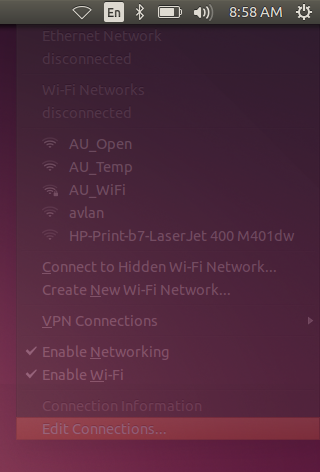
- Press the "Add" button.
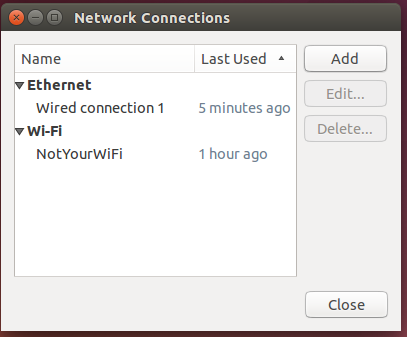
- Select "Wi-Fi" from the connection type dropdown and press the "Create" button.
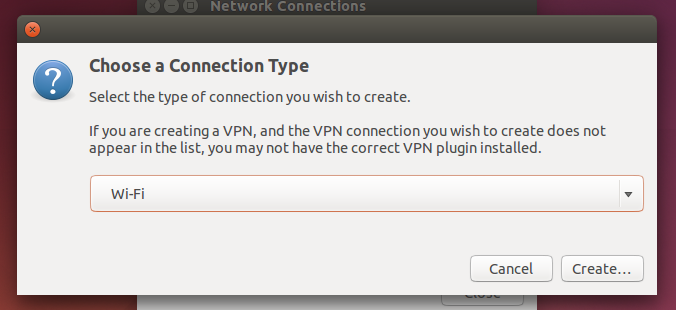
- Enter the "Connection name" value Arbitrary. Select the "Wi-Fi" tab enter the "SSID" value AU_WiFi.
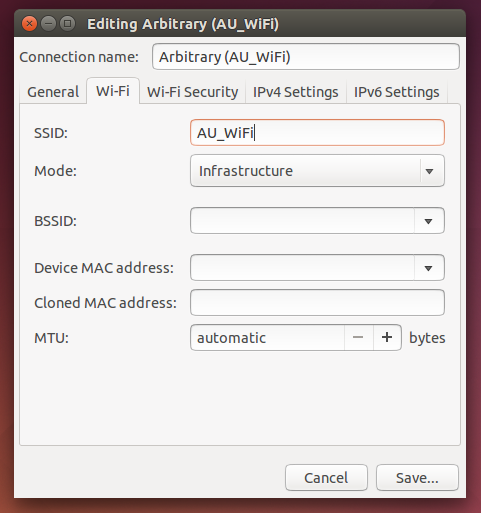
- Select the "Wi-Fi Security" tab and enter or choose the following values:
- Security: WPA & WPA2 Enterprise
- Authentication: Protected EAP (PEAP)
- CA certificate: USERTrust_RSA_Certification_Authority.pem
(file path: etc/ssl/certs) Clearpass from the download files works also USERTrust_RSA is included in most Distros by default. - PEAP version: Automatic
- Inner authentication: MSCHAPv2
- Username: your-Auburn-username
- Password: your-Auburn-password
- You will also need to copy the certificate clearpass1.auburn.edu (sudo cp clearpass-auburn-edu-chain.crt /etc/ssl/certs/)
- You can download all the certs from Here (Valid until 5/2022)
- Might need to update the Certs (sudo update-ca-certificates)
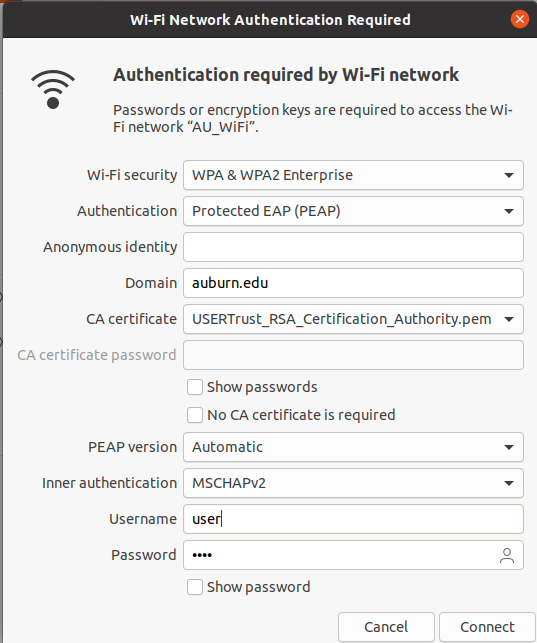
- Press the "Save"/"Connect" button.

